A request element can be used to enable a third party to complete part of a form where the other party is unavailable or in a different location to the main form filler. This is particularly useful for forms with multiple applicants including company directors and trustees where details and identity verification are required for each person.
Add a request to a form
Request elements can be added to any part of a form including repeaters and conditional paths. Elements within the request will be available for completion by the third party.
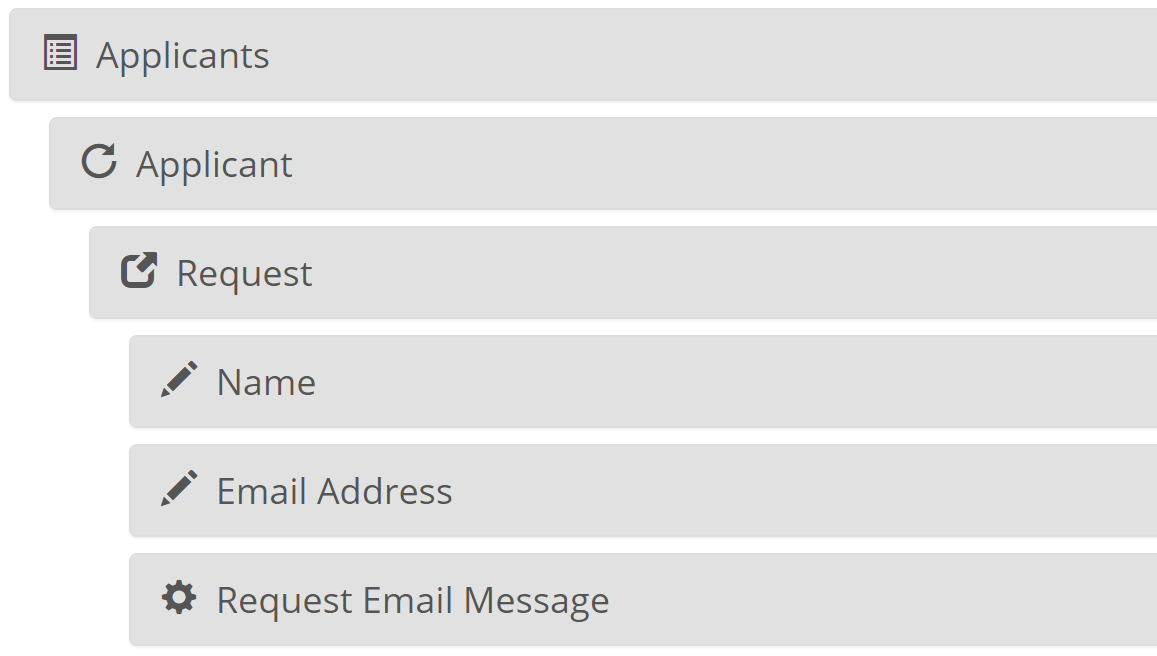
Send a message on request generation
FormsByAir will generate a unique link for each request, which the main form filler must communicate to the third party themselves by default. FormsByAir can send an automated message by adding a form integration to Send an email On Third Party Request
We recommend the following settings:
| Setting | Description | Example |
|---|---|---|
| Recipient Email Address (BCC) | Tag for email address of the third party (within the Request) | <<ApplicantEmailAddress>> |
| Copy Email Address (CC) | Tag for email address of the main form filler (outside of the Request) | <<ContactEmailAddress>> |
| Subject | Include tag to reference main form filler’s name (outside of the Request) | Request to complete form from <<ContactName>> |
| Reply Email Address | Tag for email address of the main form filler, so the other party can easily reply if they need more information | <<ContactEmailAddress>> |
The email template should include information about the form and a link to open the request, the URL for which is:
<<[BaseUrl]>>/forms/requests/<<[DocumentId]>>
The template can also include a custom message from the main form filler, which they enter when they generate a request.
<<RequestEmailMessage>>
You must include a hidden formula question within the Request element with tag RequestEmailMessage to store this message.
Send a message on request submission
By default, a third party will need to notify the main form filler themselves when they’ve submitted their request. FormsByAir can send an automated message by adding a form integration to Send an email On Third Party Submit
We recommend the following settings:
| Setting | Description | Example |
|---|---|---|
| Recipient Email Address (BCC) | Tag for email address of the main form filler (outside of the Request) | <<ContactEmailAddress>> |
| Copy Email Address (CC) | Tag for email address of the third party (within the Request) | <<ApplicantEmailAddress>> |
| Subject | Include tag to reference third party’s name (within the Request) | Request has been completed by <<ApplicantName>> |
The email template should include a link to open the main document, the URL for which is:
<<[BaseUrl]>>/forms/requests/<<[DocumentId]>>
The syntax for this URL is the same as the request email above, however <<[DocumentId]>> will resolve to the main document in this case.
Options
Hide First
When enabled on a Request element within a repeater, FormsByAir will hide the prompt to create a request for the first repeater item. This may help to avoid confusion with forms that require completion by multiple people, where the first person is generally the main form filler (so a request is not required for them)
Required
When enabled, the main form filler must generate a request for the content within the request, they cannot complete it themselves.
In addition, if a Request element is required, third parties are prefilled, and Submission Mode is Staged, then:
- FormsByAir will automatically generate requests on submit of the second-to-last stage. This ensures the requests are sent directly to the third parties. The main form filler has no ability to access or cancel the requests, they can only view the status of them.
- Submission of the last request will automatically trigger submission of the main form
- Prompts for third parties to review the rest of the form are not shown
Combined, these features are useful where a form request for an existing group of people is sent to a primary contact for general completion, but must be viewed/authorised by all parties.